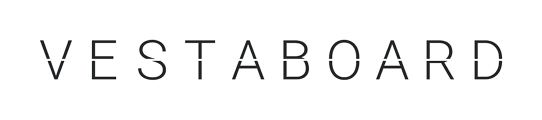Vestaboard can be configured to receive automated messages from your favorite third-party services via our Zapier channel in Vestaboard+. When you sign up for a free Zapier account, you can connect Vestaboard to 3,000+ other web services.
Connections called Zaps can be set up in minutes with no coding and help automate your day-to-day tasks and build workflows between apps that otherwise wouldn't be possible. Each Zap has one app as the Trigger, where your information comes from and which causes an action for your data to get sent automatically to Vestaboard.
To connect your Vestaboard(s) to Zapier, navigate to the Vestaboard+ section of the mobile or web app and install the Zapier channel. Once enabled, you will be passed over to Zapier to configure as many Zaps as you'd like under one Vestaboard+ channel.
Pro Tip: Once authenticated within the Vestaboard+ channel, we recommend creating Zaps on desktop for the best user experience on Zapier.com.
To help you hit the ground running, try out these pre-made Zaps that work with Vestaboard. If you have any questions at all during configuration, please reach out and our support team would be happy to schedule a real-time screen share to help you get set up.
Getting Started with Zapier
- Log into the mobile app or web.vestaboard.com and visit the Vestaboard+ section
- Add the Zapier channel to install a subscription
- Click Authenticate with Zapier to sign in or create an account with Zapier
- Navigate to "My Apps" from the top menu bar
- Now click on "Connect a new account" and search for "Vestaboard"
- Use your credentials to connect your Vestaboard account to Zapier
- Once that's done, you can start creating an automation
Use a pre-made Zap or create your own with the Zap Editor. Creating a Zap requires no coding knowledge and you'll be walked step-by-step through the setup. Need inspiration? See everything that's possible with Vestaboard and Zapier here.
Pro Tip: Each channel maps to one authenticated Zapier user. Install more than one Zapier channel within Vestaboard+ if you'd like multiple Zapier accounts to send to a specific Vestaboard. Consider renaming each channel to the name of the authenticated user (e.g., "John's Zaps" vs. "Mary's Zaps")) for easier tracking in your message history.
Troubleshooting
- Not seeing your Vestaboard in Zapier’s dropdown list? Double check that you have added the Zapier channel within Vestaboard+. Within the Zapier channel configuration page, click Authorize Zapier. If you have already done this, click Manage Zapier instead to update your Vestaboard list in the Zapier dropdown.
- Seeing Vestaboards for a previous account? Log out of your Vestaboard account, and then log back into the intended Vestaboard account. Go to zapier.com and re-connect your Vestaboard account to Zap again.
- Received an email that your Zap has been throttled or rate-limited? Vestaboard will not process more than 1 message every 15 seconds. Ensure your Zaps and other Vestaboard+ channels are not firing within 15 seconds of each other and that you are not firing too many tasks to a Vestaboard from Zapier.