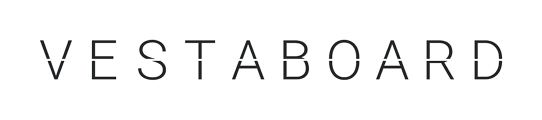You can connect and control Vestaboard displays in multiple locations from the same user account within Settings of the mobile app or web.vestaboard.com.
Managing multiple Vestaboard displays from one user account is easy and convenient. Whether using the mobile app or the web platform at web.vestaboard.com, here's how you can do it:
In the mobile app:
- Tap the gear icon to access the Settings of the Vestaboard you're currently viewing.
- At the top of the screen, tap the circular arrows on the Current Vestaboard row to access the Manage Vestaboard screen.
- Here, you'll find a dropdown list containing all the Vestaboard displays you have access to, along with their corresponding IDs for easy reference and sharing.
- To switch to another Vestaboard, simply select it from the list. To add another Vestaboard, click Add Vestaboard to start the pairing flow with your pairing code.
- Alternatively, you can tap the three dots next to each board name to perform various actions such as pairing, renaming, or removing yourself, depending on your permissions.
- Once you're done, tap the X in the upper left corner to return to the Settings page of the current Vestaboard.
In the web app:
- After logging in, you'll see your named Vestaboard displayed in the upper right corner of the screen.
- Click on the current Vestaboard name to reveal a dropdown menu listing all the Vestaboard displays accessible to you, along with their IDs.
- Select the Vestaboard you want to switch to from the dropdown menu.
- After selecting a new Vestaboard, click the X in the upper right corner to return to the previous section.
- For additional controls related to managing users, time zones, and quiet hours for your Vestaboard, access the Settings by clicking on the gear icon in the left sidebar.
With these simple steps, you can effortlessly manage multiple Vestaboard displays from a single user account, whether you're on the go or at your computer.