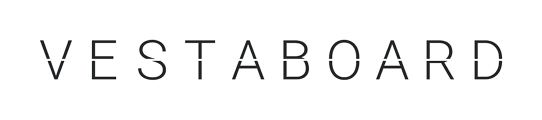You can send a message to all, or some, of the Vestaboards you manage using the Broadcast feature.
To broadcast a message from the Compose view:
- Click Compose (the + icon at the bottom center of the app) to create a new message.
- Once ready to share, tap the dropdown arrow next to Send and select Broadcast.
- Select the Vestaboards you'd like for the message to display on, then tap Broadcast Now.
Note: Whatever Vestaboard you are currently on will be listed at the top of Vestaboards to send the new message to, and by default, will receive the broadcasted message.
If you are broadcasting a message to two different display types, a preview option is available to confirm the message is formatted as intended.
To broadcast a message from Favorites, Today's Picks or History:
- Tap on the message you'd like to broadcast.
- Select the Duplicate option at the bottom center of the card. This will open the message in the Compose view.
- Once ready to share, tap the dropdown arrow next to Send and select Broadcast.
- Select the Vestaboards you'd like for the message to display on, then tap Broadcast Now.
Owners of more than one Vestaboard can also have the same content sync to each automatically using the Mirroring channel in Vestaboard+. Learn more here.